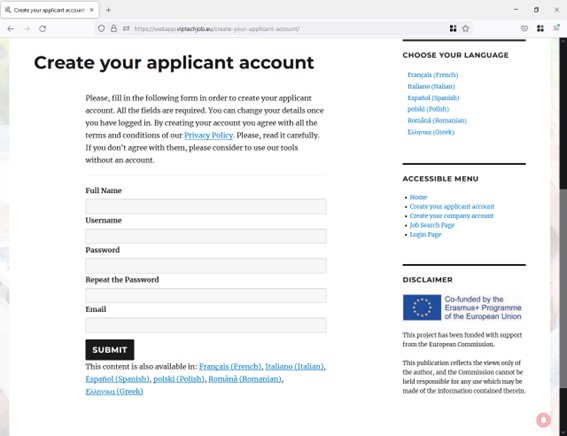VIPTechJob Web App User Guide
3. Your applicant account
Everyone can create a free account on VIPTechJob Web App. The applicant account will allow you to:
- Scan job offers lists (you do not need to create an account for this though).
- Create and maintain several versions of your CV.
- Show your personal details (the ones you choose) to potential employers/recruiters.
- Share publicly on the Internet your CV, only if you wish to.
- Apply for job opportunities published in the Web App by companies, with a few clicks.
To create an applicant account, form the home page, move over “Login” menu item, and click on “Create your applicant account” in the dropdown menu (alternatively you can just click on “Create your applicant account” in the Accessible Menu). You will be redirected to a new page showing a registration form. Fill in the required fields (just your full name, username, password, and e-mail address) and click on “Submit”.
https://webapp.viptechjob.eu/create-your-applicant-account/
If everything went right, you would see a welcome page, inviting you to login the Web App with your new credentials.
Create your first CV
After logging in the first time with your applicant account, you will see your (empty) list of CVs, and a link with the text “Click here to upload a new CV!”.
Before you start creating your first CV, we strongly recommend you visit our free training platform where you can find information about how to write an attractive CV and a motivation letter, tips & tricks, legislation, resources and much more.
After clicking the link, you only need to fill in the form that will be shown and click on “Submit” when finished. The structure of the form is coherent with the format we propose in our training platform.
You can save drafts whenever you need and edit the CV later, by choosing it from your curricula list (“My curricula list” in the main menu).
It is important to mention here that the form field “Description of this CV” content is not shown in your CV. This field is meant to describe the CV for your own reference, and nobody but you can read it. You will see it as an excerpt in “My curricula list”.
You can create as many CVs as you need, by following the procedure above.
Please, review carefully every single field of your CV before using it. You must pay attention to your CV visibility too.
CV visibility
There is a special checkbox (“CV visibility”) in the CV creation form, that allows you to decide whether you want to make your CV visible outside the Web App or to keep it accessible just for VIPTechJob Web App users. By default, CV visibility is unchecked, meaning that only logged in users will be able to access it.
If you check CV visibility, VIPTechJob Web App will automatically generate a link for it and you will be able to use that link to show your CV in an e-mail message, job application form, social media, etc.
You can choose the visibility of your CVs individually, and you can change it after their creation by editing them.
How to edit or delete a CV
As you probably know, your CV is not a static document, and you should review it periodically and, of course, every time before using it to apply for a job offer.
VIPTechJob Web App allows you to create different versions of your CV (e.g., to highlight different aspects of your career depending on the job position you wish to apply for), and you can use them independently for each application.
Once created, you can access for editing or deleting your CVs from your “My curricula list”. Just click on “My curricula list” item in the accessible menu.
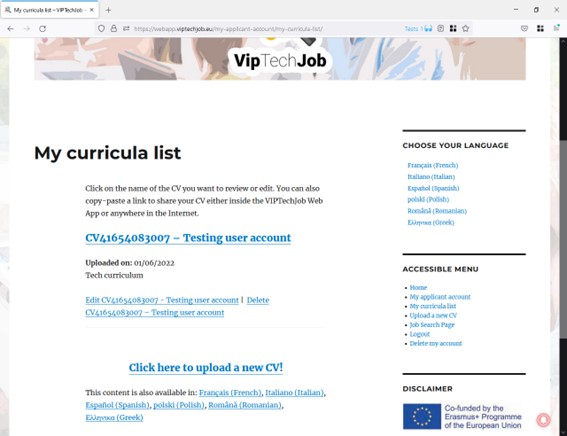
https://webapp.viptechjob.eu/my-applicant-account/my-curricula-list/
My curricula list shows you all the CVs you have created. Each record in the list contains:
- The name of the CV automatically generated by the Web App, in a link. You can click on this link to see your CV, or copy it to share the CV. If you chose to make the CV visible only inside the VIPTechJob Web App, Internet users will be prompted to login the Web App when they follow the link.
- The creation date.
- The description you entered for your reference when created the CV.
- A link to Edit the CV. Just follow this link to update/complete the CV.
- A link to Delete the CV.
Ho to apply for a job offer originally published on VIPTechJob Web App
At this point, you should have:
Besides, you probably know how to search for jobs on VIPTechJob Web App. And now it is time to apply for a job offer.
As we said, if the job offer comes from an external source, you will have to follow the link provided in the job details and proceed as required by the external site/service. Below, we explain you how to apply when the job offer was originally published on VIPTechJob Web App.
- Go to the Job Search Page
- Use the filter and order the results as described in the section “Search for job offers and order the results” of this document.
- Click on the name of the job offer you are interested in.
- Navigate to the bottom of the job offer, and you will the heading see “Apply for this Job Offer”, some instructions and a dropdown control showing your CVs list. Choose the one suitable for the job offer and click on the button “Submit”.
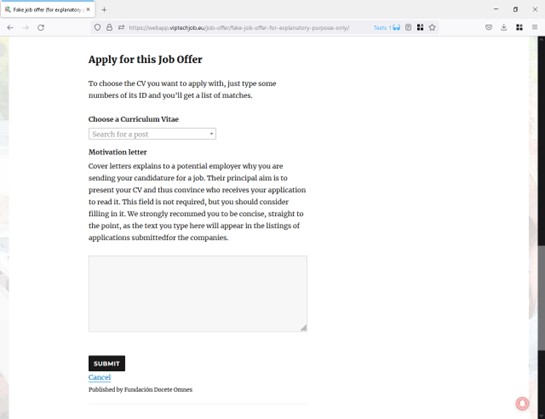
Application form screenshot
Optionally (we recommend doing so, though), you can include a motivation letter by typing the text in the textbox “Motivation letter” before submitting you application. The employer will receive your motivation letter, as an introduction of your application, together with your CV.