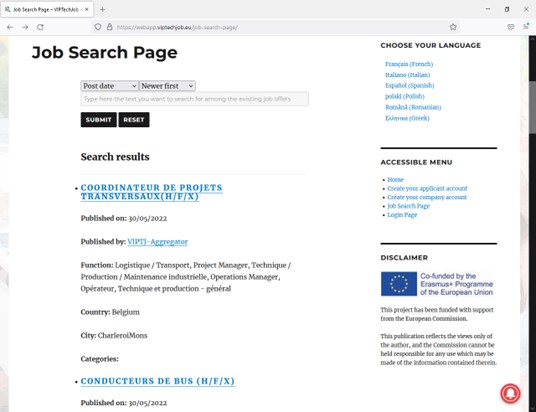VIPTechJob Web App User Guide
2. How to use it: types of user accounts and Web App interfaces
There are two
different user accounts in VIPTechJob Web App: applicant accounts and companies
accounts. Depending on the
type of account you use, the interface and available features will differ.
Below we will explain you how to create an account according to your needs and
how is the operation of the platform for each user profile, but first we will
present you one of the main tools of the Web App is The Job Search Page,
which is public in the Internet and is also available in the interface of
VIPTechJob users, no matter the type of account they have.
The Job Search Page
This tool is basically a daily updated accessible list of job offers. You do not need to create an account to scan the list. The tool is public and available for both applicants and employers/recruiters.
https://webapp.viptechjob.eu/job-search-page/
In this section of the Web App you can:
- Search for job offers matching given keyword(s).
- Order the job offers by author (publisher).
- Order the job offers by publishing date (ascending or descending).
- See the details of each individual job offer.
- Subscribe to notifications of new job offers.
Subscribe to job offers push notifications
For your convenience, VIPTechJob Web App gives you the possibility to subscribe to notifications, so that every time a new job offer is published, you will receive a notification from your browser, either on your mobile/tablet or on your laptop/desktop. To subscribe, just click on the button tagged as “Subscribe to job offers” (a red circle with a bell icon) at the bottom right corner of the screen.
Search for job offers and order the results
Type the keywords you wish in the textbox you will find at the top of the page and choose the desired field and direction you prefer to order the results by. Click “Submit” to show the results matching your search or “Reset” to clean the filters and scan the whole list.
Once you have filtered and ordered the job offers, you can use the controls at the bottom of the page to navigate the list. A summary of each job offer is shown. For each job offer, you can:
- Click on the name of the author, and you will get a list of job offers published by them.
- Click on one of the categories the job offer is included in. You will get a list of job offers under that category.
- Click on the title of the job offer, and you will get a single job offer view, including all the details about it.
Single job offer view
The single job offer view shows you all the details of a job offer. Additionally, you can find job offers like the one you are reading by clicking on the links in the fields “Category” and “Tags”, if any.
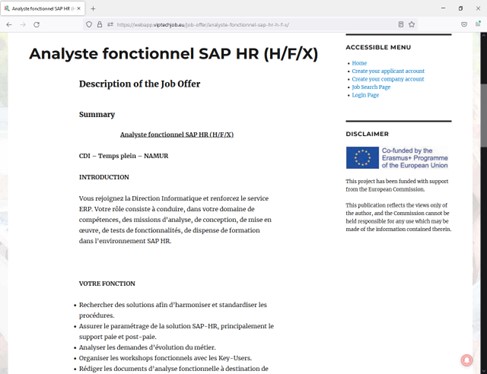
Screenshot of the single job offer view
Once you find the job offer(s) most suitable for you, it is time to apply!
Applying for a job offer listed in VIPTechJob Web App
There are two ways you can apply for a job offer from VIPTechJob Web App, depending on its source:
- If the job offer was originally published on a partner’s (third party) service or site, you will find a link pointing to that site. You just must follow the link and use the methods available in the external site to apply for. In this case, there is no need to create an account in our Web App.
- If the job offer comes from a company that published it on VIPTechJob Web App, then you will have to create an account to apply for it. The advantages in this case are:
- When applying you only have to choose the most suitable CV among the ones you stored on VIPTechJob Web App. The company can see your details in your applicant profile.
- The application process is fully accessible as no third parties (with eventually not fully accessible sites) are involved.
We will explain you how to apply for a job offer originally published on VIPTechJob Web App later in this document.
To take advantage of all the features and been able to create and maintain several versions of your CV (visit VIPTechJob e-learning platform to figure out why you should keep several versions of your CV), you need to create an applicant account.