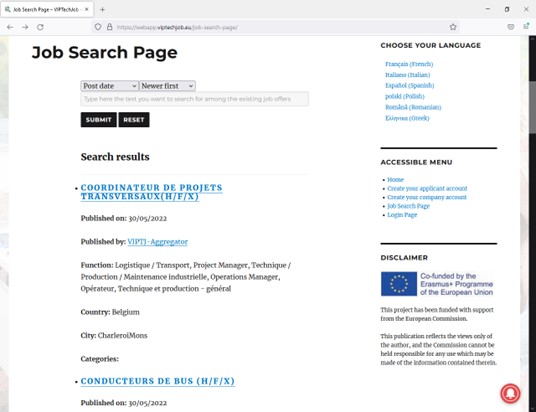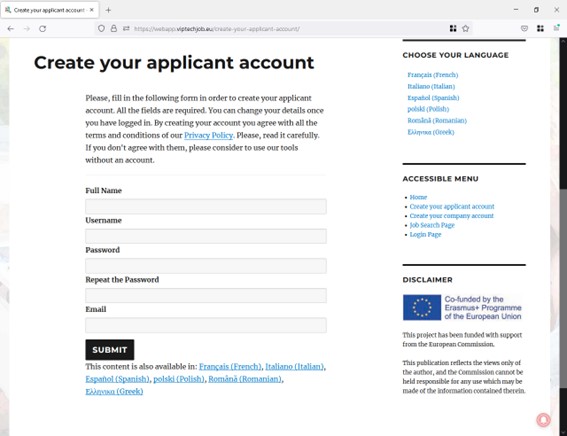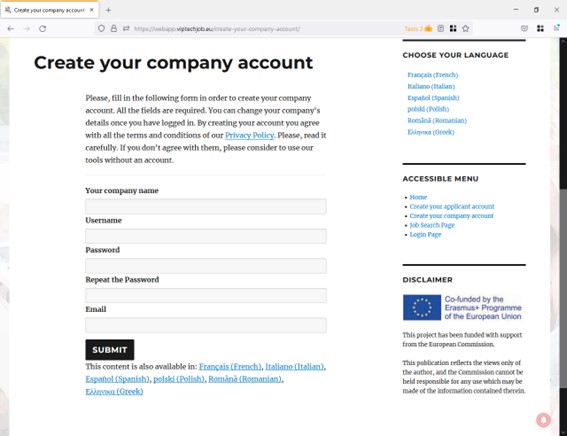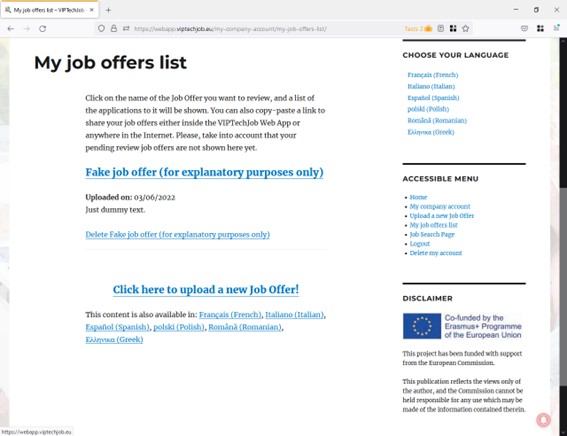VIPTechJob Web App User Guide
| Site: | VIPTechJob: Time 2 act! Accessibility Toolbox |
| Course: | User guides |
| Book: | VIPTechJob Web App User Guide |
| Printed by: | Guest user |
| Date: | Monday, 15 December 2025, 9:31 PM |
1. Introduction
We are aware that it’s hard to find sites or tools for job seeking especially adapted for blind and visually impaired people (VIP) on the Internet. Even in articles written by people working for associations helping VIP, most of the references are to generalist apps and websites. VIPTechJob Web App ( https://webapp.viptechjob.eu ) enable users to share and view contents related to job opportunities suitable for blind or visually impaired people, in an accessible way.
Besides, blind, or visually impaired people, can share job opportunities they consider interesting for the rest of the users as well; and of course, they can submit their job applications in a quick, accessible, and easy way.
Companies are invited to publish their job vacancies, to receive job applications and to look up the best candidate among the CVs uploaded onto the Web App.
VIPTechJob Web App is one of the tools developed under the project VIPTechJob: Easy access to job market and is also connected to the products developed within VIPTechJob: Time to act!Main features
- The Web App shows content either in desktops and laptops, or in smartphones and tablets. Just a common browser is needed.
- It is responsive, meaning that the layout will fit every screen sizes automatically, even when a zoom tool is used.
- From the very beginning it was designed to be fully accessible for blind and/or visually impaired people. It has been tested by visually impaired youngsters across Europe, and considering their feedback, it has been corrected and improved.
- It is suitable for major screen readers.
- It is multilingual. It was originally developed in English and translated into the projects’ partners languages. Groups of volunteers across Europe are collaborating with the partnership on the translation into other European languages. The users can share contents in their mother tongue too.
2. How to use it: types of user accounts and Web App interfaces
There are two
different user accounts in VIPTechJob Web App: applicant accounts and companies
accounts. Depending on the
type of account you use, the interface and available features will differ.
Below we will explain you how to create an account according to your needs and
how is the operation of the platform for each user profile, but first we will
present you one of the main tools of the Web App is The Job Search Page,
which is public in the Internet and is also available in the interface of
VIPTechJob users, no matter the type of account they have.
The Job Search Page
This tool is basically a daily updated accessible list of job offers. You do not need to create an account to scan the list. The tool is public and available for both applicants and employers/recruiters.
https://webapp.viptechjob.eu/job-search-page/
In this section of the Web App you can:
- Search for job offers matching given keyword(s).
- Order the job offers by author (publisher).
- Order the job offers by publishing date (ascending or descending).
- See the details of each individual job offer.
- Subscribe to notifications of new job offers.
Subscribe to job offers push notifications
For your convenience, VIPTechJob Web App gives you the possibility to subscribe to notifications, so that every time a new job offer is published, you will receive a notification from your browser, either on your mobile/tablet or on your laptop/desktop. To subscribe, just click on the button tagged as “Subscribe to job offers” (a red circle with a bell icon) at the bottom right corner of the screen.
Search for job offers and order the results
Type the keywords you wish in the textbox you will find at the top of the page and choose the desired field and direction you prefer to order the results by. Click “Submit” to show the results matching your search or “Reset” to clean the filters and scan the whole list.
Once you have filtered and ordered the job offers, you can use the controls at the bottom of the page to navigate the list. A summary of each job offer is shown. For each job offer, you can:
- Click on the name of the author, and you will get a list of job offers published by them.
- Click on one of the categories the job offer is included in. You will get a list of job offers under that category.
- Click on the title of the job offer, and you will get a single job offer view, including all the details about it.
Single job offer view
The single job offer view shows you all the details of a job offer. Additionally, you can find job offers like the one you are reading by clicking on the links in the fields “Category” and “Tags”, if any.
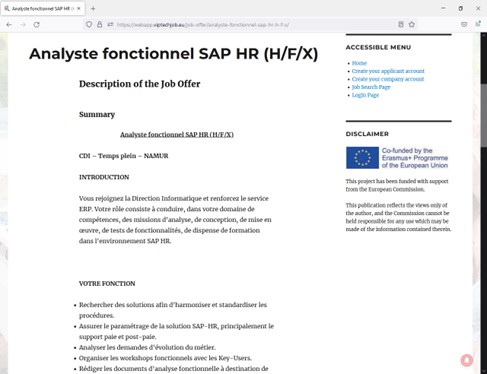
Screenshot of the single job offer view
Once you find the job offer(s) most suitable for you, it is time to apply!
Applying for a job offer listed in VIPTechJob Web App
There are two ways you can apply for a job offer from VIPTechJob Web App, depending on its source:
- If the job offer was originally published on a partner’s (third party) service or site, you will find a link pointing to that site. You just must follow the link and use the methods available in the external site to apply for. In this case, there is no need to create an account in our Web App.
- If the job offer comes from a company that published it on VIPTechJob Web App, then you will have to create an account to apply for it. The advantages in this case are:
- When applying you only have to choose the most suitable CV among the ones you stored on VIPTechJob Web App. The company can see your details in your applicant profile.
- The application process is fully accessible as no third parties (with eventually not fully accessible sites) are involved.
We will explain you how to apply for a job offer originally published on VIPTechJob Web App later in this document.
To take advantage of all the features and been able to create and maintain several versions of your CV (visit VIPTechJob e-learning platform to figure out why you should keep several versions of your CV), you need to create an applicant account.3. Your applicant account
Everyone can create a free account on VIPTechJob Web App. The applicant account will allow you to:
- Scan job offers lists (you do not need to create an account for this though).
- Create and maintain several versions of your CV.
- Show your personal details (the ones you choose) to potential employers/recruiters.
- Share publicly on the Internet your CV, only if you wish to.
- Apply for job opportunities published in the Web App by companies, with a few clicks.
To create an applicant account, form the home page, move over “Login” menu item, and click on “Create your applicant account” in the dropdown menu (alternatively you can just click on “Create your applicant account” in the Accessible Menu). You will be redirected to a new page showing a registration form. Fill in the required fields (just your full name, username, password, and e-mail address) and click on “Submit”.
https://webapp.viptechjob.eu/create-your-applicant-account/
If everything went right, you would see a welcome page, inviting you to login the Web App with your new credentials.
Create your first CV
After logging in the first time with your applicant account, you will see your (empty) list of CVs, and a link with the text “Click here to upload a new CV!”.
Before you start creating your first CV, we strongly recommend you visit our free training platform where you can find information about how to write an attractive CV and a motivation letter, tips & tricks, legislation, resources and much more.
After clicking the link, you only need to fill in the form that will be shown and click on “Submit” when finished. The structure of the form is coherent with the format we propose in our training platform.
You can save drafts whenever you need and edit the CV later, by choosing it from your curricula list (“My curricula list” in the main menu).
It is important to mention here that the form field “Description of this CV” content is not shown in your CV. This field is meant to describe the CV for your own reference, and nobody but you can read it. You will see it as an excerpt in “My curricula list”.
You can create as many CVs as you need, by following the procedure above.
Please, review carefully every single field of your CV before using it. You must pay attention to your CV visibility too.
CV visibility
There is a special checkbox (“CV visibility”) in the CV creation form, that allows you to decide whether you want to make your CV visible outside the Web App or to keep it accessible just for VIPTechJob Web App users. By default, CV visibility is unchecked, meaning that only logged in users will be able to access it.
If you check CV visibility, VIPTechJob Web App will automatically generate a link for it and you will be able to use that link to show your CV in an e-mail message, job application form, social media, etc.
You can choose the visibility of your CVs individually, and you can change it after their creation by editing them.
How to edit or delete a CV
As you probably know, your CV is not a static document, and you should review it periodically and, of course, every time before using it to apply for a job offer.
VIPTechJob Web App allows you to create different versions of your CV (e.g., to highlight different aspects of your career depending on the job position you wish to apply for), and you can use them independently for each application.
Once created, you can access for editing or deleting your CVs from your “My curricula list”. Just click on “My curricula list” item in the accessible menu.
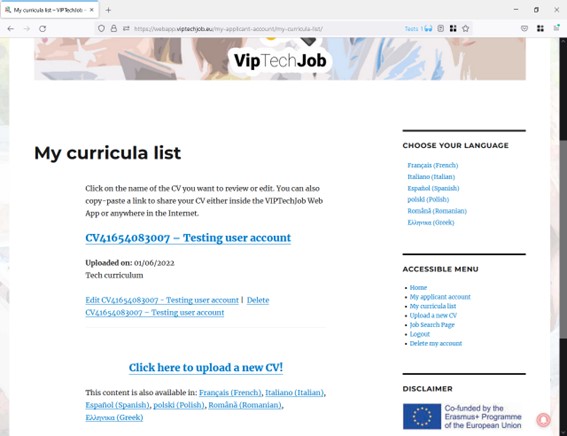
https://webapp.viptechjob.eu/my-applicant-account/my-curricula-list/
My curricula list shows you all the CVs you have created. Each record in the list contains:
- The name of the CV automatically generated by the Web App, in a link. You can click on this link to see your CV, or copy it to share the CV. If you chose to make the CV visible only inside the VIPTechJob Web App, Internet users will be prompted to login the Web App when they follow the link.
- The creation date.
- The description you entered for your reference when created the CV.
- A link to Edit the CV. Just follow this link to update/complete the CV.
- A link to Delete the CV.
Ho to apply for a job offer originally published on VIPTechJob Web App
At this point, you should have:
Besides, you probably know how to search for jobs on VIPTechJob Web App. And now it is time to apply for a job offer.
As we said, if the job offer comes from an external source, you will have to follow the link provided in the job details and proceed as required by the external site/service. Below, we explain you how to apply when the job offer was originally published on VIPTechJob Web App.
- Go to the Job Search Page
- Use the filter and order the results as described in the section “Search for job offers and order the results” of this document.
- Click on the name of the job offer you are interested in.
- Navigate to the bottom of the job offer, and you will the heading see “Apply for this Job Offer”, some instructions and a dropdown control showing your CVs list. Choose the one suitable for the job offer and click on the button “Submit”.
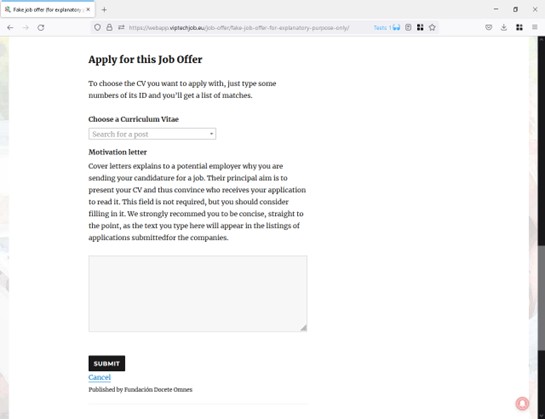
Application form screenshot
Optionally (we recommend doing so, though), you can include a motivation letter by typing the text in the textbox “Motivation letter” before submitting you application. The employer will receive your motivation letter, as an introduction of your application, together with your CV.
4. Your company account
Companies and recruiters can create a free account on VIPTechJob Web App. The company account will allow you to:
- Scan job offers lists (you do not need to create an account for this though).
- Create and publish job offers.
- Receive applications from job seekers, which include their CV and (eventually) a motivation letter.
To create a company account, form the home page, move over “Login” menu item, and click on “Create your company account” in the dropdown menu (alternatively you can just click on “Create your company account” in the Accessible Menu). You will be redirected to a new page showing a registration form. Fill in the required fields (just your company name, username, password, and e-mail address) and click on “Submit”.
https://webapp.viptechjob.eu/create-your-company-account/
If everything went right, you would see a welcome page, inviting you to login the Web App with your new credentials.
Create your first job offer
After logging in the first time with your company account, you will see your (empty) list of job offers, and a link with the text “Click here to upload a new Job Offer!”. Click on it!
Now you only need to fill in the form that will be shown and click on “Submit” when finished. Job offers’ form fields are divided in the following sections:
- Description of the Job Offer (all the fields in this section are required, except City)
- Description of the Job Position
- Contact for Applications (Contact person name and position field is required)
- This job offer was originally found at: In case you wish applicants to use your application procedure or prefer to offer them more elaborate descriptions of the either Job Offer or your Company, you can type in the field URL of the original publication a link to your site.
- Classification and Tagging. You can choose here the category you wish to include your job offer in, as well as tag it with the keywords you consider more adequate. This segmentation will ease the applicants’ searches.
Please, carefully review the job offer before submitting it because (in order to avoid spammers) it has to be reviewed and approved by VIPTechJob Web App team to be published. Once the job offer is published, you will no longer be able to edit it. You always can delete a job offer, though.
My job offers list
You can create as many job offers as you wish. Once approved, they will keep active in the Web App till you delete them.
You can access all your job offers by visiting “My job offers list”.
https://webapp.viptechjob.eu/my-company-account/my-job-offers-list/
For each job offer, VIPTechJob Web App will generate automatically a link that can be used to shared your job offer by e-mail, social media, etc. By clicking the link you will be able to view the job offer details, as well as a list of applications for it. The applications contain applicants details, CVs and motivation letters.
Each item of the list contains a link to delete the job offer.